How To Open An Image In The Mockup Tool
To open an image inside Tinsel’s built-in mockup tool, first, you must have the image uploaded to the “Files” section of the project. Click here to learn how to do that.
Next, head to the project page that will contain the mockup image. Under the “files”Files” section, click on the three dots next to the file you would like to mock up. Click on the “New Mockup” button.
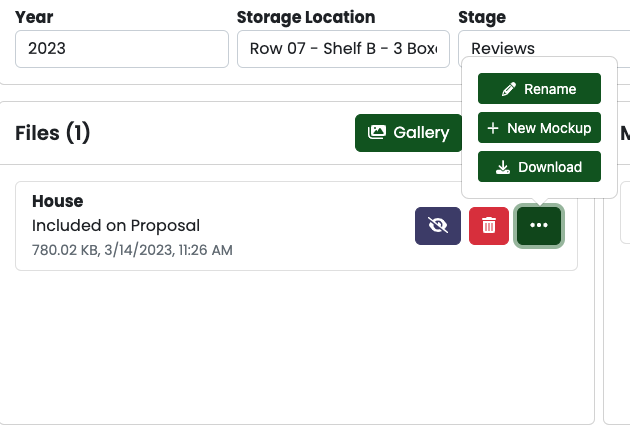
This will create a blank mockup with the selected image!
NOTE: The Tinsel Mockup Tool is currently in beta and is subject to change.

0 Comments