How To Add Preset Images To An Image In The Mockup Tool
For your convenience, Tinsel’s mockup tool comes built-in with some preset images that you may use in your mockups, such as wreaths, bows, and garland.
To open the preset images, click on the holly berry icon.
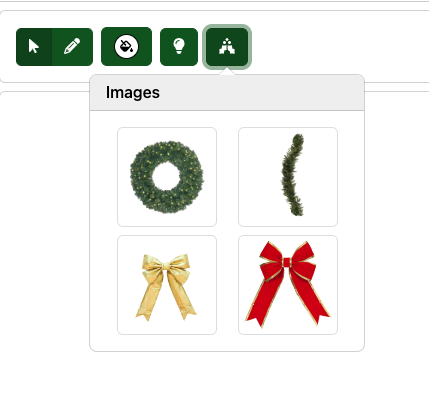
Click on the image and it will add it to the center of your mockup. Click and drag the image to move it to where you would like.

NOTE: The Tinsel Mockup Tool is currently in beta and is subject to change.

0 Comments