Customizing Proposal Follow Up Actions
We understand that every individual and business is unique, and that’s why we’ve designed a platform that can tailor your proposals according to your distinct liking.
We have here the three pivotal components you can seamlessly customize in your proposal:
Require a signature
You can optionally require your client’s signature whenever they accept or reject a proposal.
- Navigate to the Setting Page in your navigation bar.
- Select the Proposal Tab.
- Scroll down to the header Accept Proposal Next Action.
- In the Follow-Up Question Submenu, you can see a switch for Require Signature, which you can toggle on or off .
- It will automatically save once you toggle the switch.
- You can always change these settings for new proposals. Once a proposal is accepted, changes in this setting will not reflect anymore.
Removal Type Preference
You can let your client decide their preferred removal type by turning on or off the toggle in your Proposal Setting.
Here are the steps:
- Navigate to the Setting Page in your navigation bar.
- Select the Proposal Tab
- Scroll down to the header Accept Proposal Next Action.
- In the Follow-Up Question Submenu, you can see a switch for Preferred Removal Type, which you can toggle on or off .
- It will automatically save once you toggle the switch.
- You can always change these settings for new proposals. Once a proposal is accepted, changes in this setting will not reflect anymore.
Preferred Installation Week
You can let your client choose their preferred installation week from the options that you can customize in the proposal setting. Options available are grouped by week (the week begins on Sunday), starting with the first week of August up until the last week before Christmas Day.
To set this options, here are the steps:
- Navigate to the Setting Page in your navigation bar.
- Select the Proposal Tab
- Scroll down to the header Accept Proposal Next Action.
- In the Follow-Up Question Submenu, you can see a switch for Preferred Installation Week, which you can toggle on or off .
- It will automatically save if you toggle it off.
- If it is on, a list of weeks from the first week of August up to the last week before Christmas Day will be shown. As default, all checkboxes are selected. But you can unselect any options as per your liking, but you have to select at least one from these checkboxes.
- Once you are done selecting, you have to click save at the upper right part of the section parallel to the section heading.
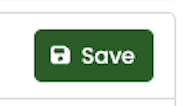
- You can always change these settings for new proposals. Once a proposal is accepted, changes in this setting will not reflect anymore.
Pro Tip: When a week fills up on your schedule and there is no more room for more installations, come to this setting and turn off that week. This allows your customers to only choose weeks that you have available. TAGS: preferred installation week

0 Comments